Marketing your blog can be time-consuming if you let it. It can also be seen as a chore if you aren’t a social media butterfly. Wouldn\’t it be great if you could automate your social media marketing? Well, you can! There are many tools to help you automate your social sharing and Jetpack’s Publicize is one of them. It can help you take the drudge out of your social media marketing.
I previously wrote about the key role that social media plays in marketing your blog, now I’m going to tell you about an easy to use tool that automates the process whilst you get on with the business of writing.
Set up Publicize
Publicize comes as part of the WordPress Jetpack plugin pack and is a great way to connect your blog to social media sites and automatically share new posts. Publicize allows you to share your posts on Facebook, Twitter, Tumblr, Google+ and Linkedin amongst others.
To get started with Publicize make sure you have Jetpack activated and connected. Go to Jetpack ->Settings and scroll down to find Publicize. Activate it and click on configure.
You will be taken to the settings screen where you can connect your social sharing sites with your blog. Notice that a new menu item has been added under your settings tab called ‘Sharing’.
When you click on the social media network you want to connect to you will be asked to log in to the network and give permission to your blog. Do this for all the networks you want to share to.
Once connected open a new post to see that Publicize has been added to your publishing options. You can choose to share to all your networks or not on a per post basis.

Now when you publish a new post Publicize will share the article to all your connected social media platforms. If you are using WordPress SEO and Twitter Cards remember to add your SEO title, Meta description and featured image. When tweeted, your card will pull text from your Meta description. If you forget, then text will be pulled from your first paragraph and could end up truncated. A bonus for Google+users is the networks ability to add appropriate hashtags to your shared post.
An ongoing problem with Facebook
Facebook pulls text from the first paragraph and places a link to your post. The problem is it doesn’t pull your featured image if it’s not the right size. This is an ongoing problem but it may help if you follow Facebook’s image requirements:
1. Images should be at least 200×200 pixels in both width and height
2. Aspect ratio of width and height no greater than 3; in other words, the width can’t be more than three times more than the height and vice versa.
If both of those aren\’t met, Facebook will crawl your page to find a random image that does meet those requirements, even images from adverts on your sidebar. Ugh!! You know I hate Facebook right?
Okay, don’t let that put you off. This post is about automating your social sharing and despite Facebook’s quirks, Publicize will do that for you.
Auto schedule your posts
If you find yourself experiencing a writing frenzy but don’t want to publish all your content at once, you can tell WordPress to schedule your post for a time in the future.
Under the Publish box, you’ll notice that you can edit the date and time of publication. Pick a date and time in the future and press OK. Your blue ‘Publish’ button will now change to say ‘Schedule’ instead. Click on this and your post will be published at the date and time you set.
When the post is published Publicize will auto-share it in the same way that it shares a post that is published immediately. So even when you’re sleeping you can look like you\’re busy.
Real conversations
Remember, just because you\’re on autopilot doesn’t mean you can forget about socialising completely. Remember to login into Twitter and Facebook and have some real conversations with people. An account that just has auto-posted content isn’t always worth following. I’m just saying. Excuse me whilst I go practice what I\’m preaching.
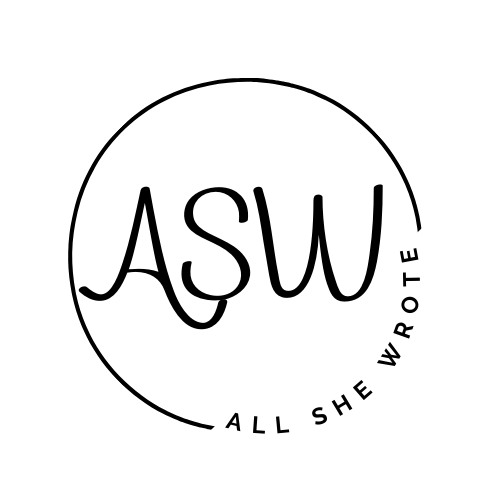





Thanks for the heads up – I’m currently using a weird combo of IFTTT,Buffer and Google Alerts!
Hi Alexis, I hope this helps to cut down on the tools you use. I’ve never heard of IFTTT but I’ve used Buffer to schedule tweets in the past.