Have you ever wondered how newspapers and big entertainment websites have summaries of their stories in their tweets and you don’t? Well, I’ve wondered on occasion and dismissed it assuming it was because they were verified Twitter accounts or big publications but I was wrong.
These summaries or expanded tweets are called Twitter Cards and it seems anyone can get one by dropping a bit of code into the HTML of your website and getting approved by Twitter.
I actually didn’t set out to set up my own Twitter Card but after following a couple of links and reading a few websites, I was downloading a plugin for WordPress (why play with code when there is a plugin) and getting my site approved by Twitter.
It only took a few minutes to get up and running which wasn’t long enough to think about why I was doing it. But I have it now I’m happy with it. It makes me look like a serious blogger, so cool.
You may have good reasons for wanting expanded tweets, say you wanted to market your products or promote your blog on Twitter, Twitter Cards look good and add a little something to your tweets. There are several types of cards to choose from but by default, Twitter insists on the summary card. I assume more important sites get to use the \’Summary below large image\’ type. Anyway, here’s how you do it:
- If you are on WordPress install JM Twitter Cards either by downloading it or adding it from your WordPress plugins area.
- Once installed go to > Settings > JW Twitter Cards and add your Twitter details and choose the type of card you will use. Don’t forget to read the documentation.
- Head on over to the Twitter Developers site for the validation form, choose a card type and fill in your details.
- When you are happy with your Twitter Card choice you can press the request approval button.
- You will receive an email when your site is approved. Voila!
If you are not on WordPress dev Twitter has instructions on how to add the code to your website. Remember before making code changes to your site BACK IT UP! And read instructions to make sure the plugin is compatible with your set up.
Happy blogging and tweeting!
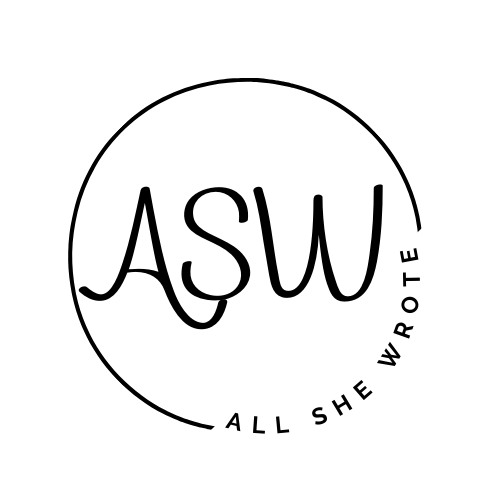




Leave a Reply